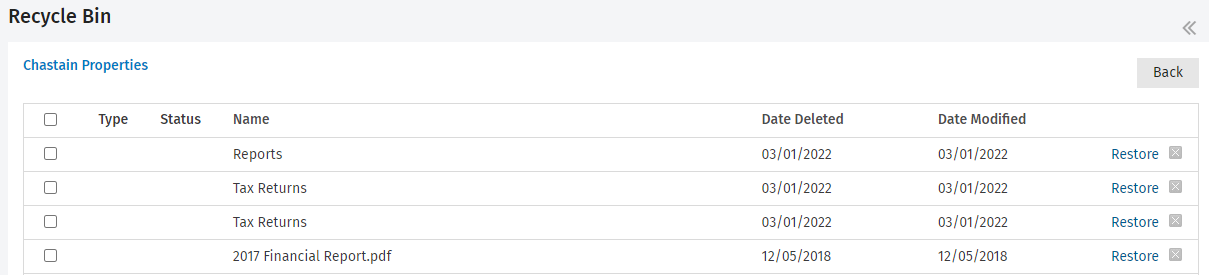Use the Recycle Bin
In the Recycle Bin you can view a list of the files and folders you have deleted from your client portals. You have the option to permanently delete files and folders from the system, or restore them to their original location.
The files and folders in the Recycle Bin will be visible to your clients in their portal.
- Click Client Portal.
- On the Active Portals tab, click the required portal.
- Click the Documents tab.
- Click Recycle Bin.
- Do one of the following:
- Permanently delete an individual file or folder: click the Delete button
 at the end of its row, then click Yes to confirm.
at the end of its row, then click Yes to confirm. - Permanently delete files or folders in bulk: select their check boxes and click the Delete button, then click Yes to confirm.
- Restore an individual file or folder: click the Restore link at the end of its row, then click Yes to confirm.
- Restore files or folders in bulk: select their check boxes and click the Restore button, then click Yes to confirm.
- Return to the Client Portals page: click the Back button.